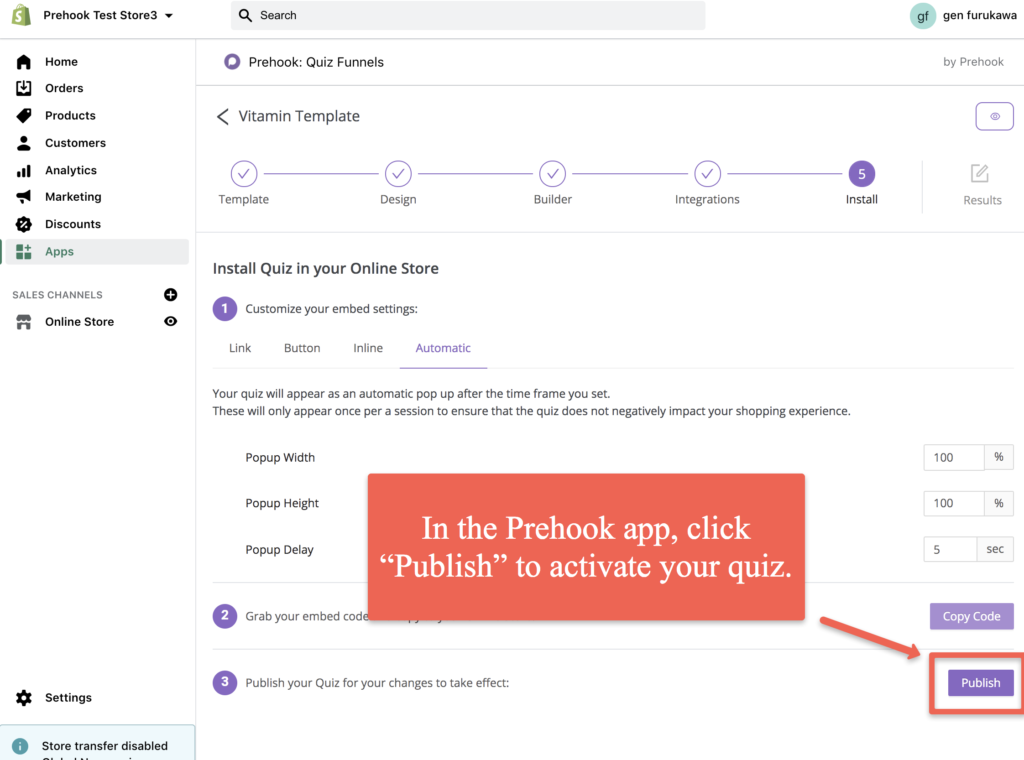How To Publish Your Prehook Quiz On Your Shopify Store
There are 4 ways to publish your Prehook quiz.
- Link – Your quiz will appear as a pop up when customers click on the link.
- Button – Your quiz will pop up when customers click on the button.
- Inline – Your quiz will be embedded directly on a page on your website.
- Automatic – Your quiz will appear as an automatic pop up after the time frame you set. These will only appear once per a session to ensure that the quiz does not negatively impact
In this article, we will walk through each step. Here is a video walk through of how you can publish your quiz:
Find Your Quiz Code
To find your code to add your quiz, go to the Install step of your quiz builder, where you can select your Display type, style your quiz, and find your code:
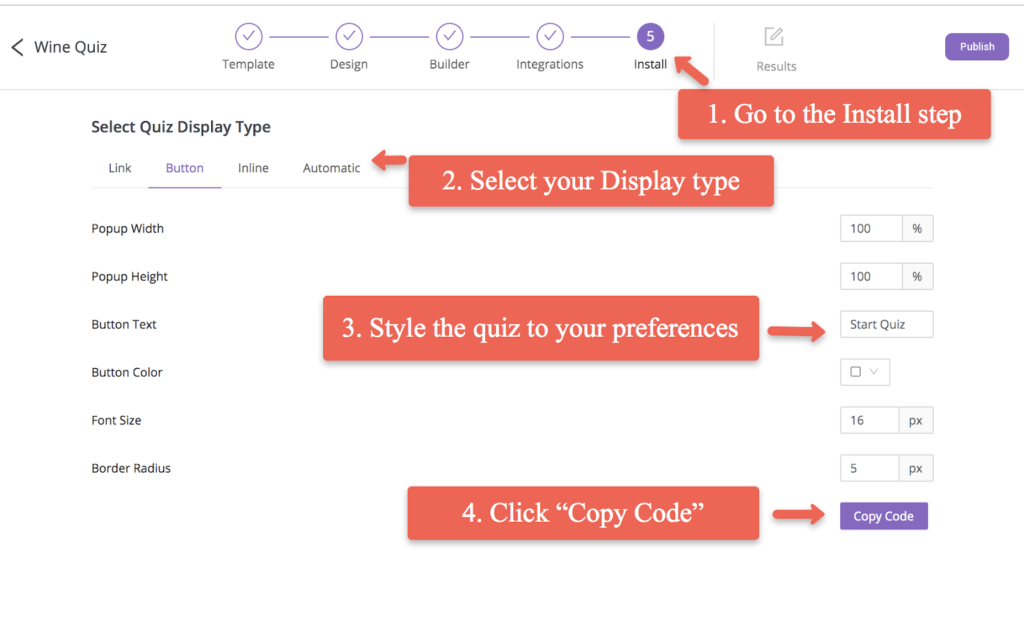
How To Install Your Quiz as a Link
To publish your quiz as a link in the navigation menu, start by copying the embed code for your quiz:
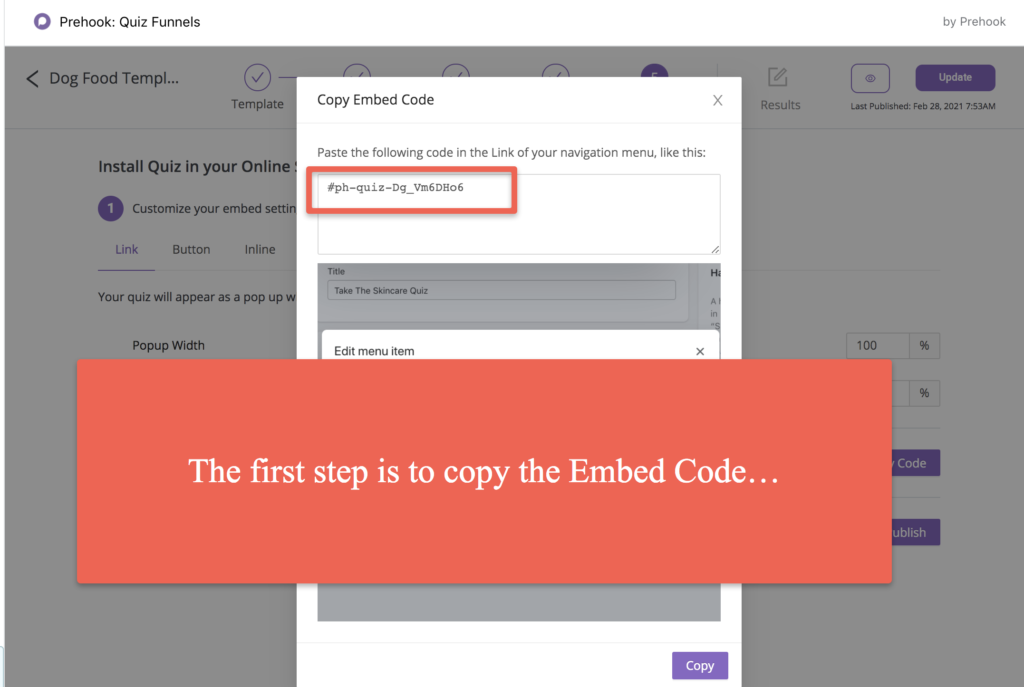
Now, you will want to go to your Shopify Merchant dashboard, and click on the Navigation menu:
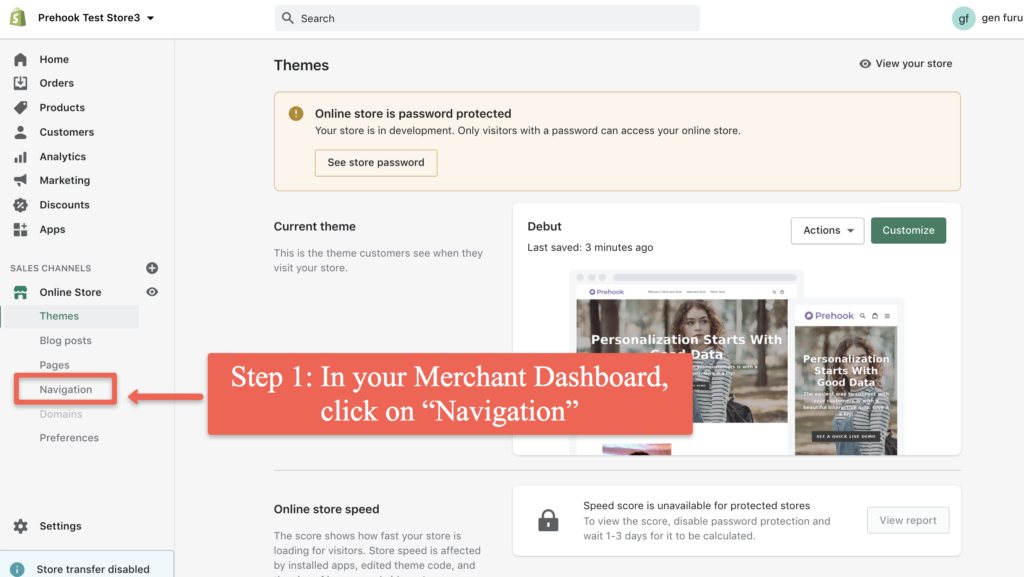
Select the menu that you want to add your quiz:
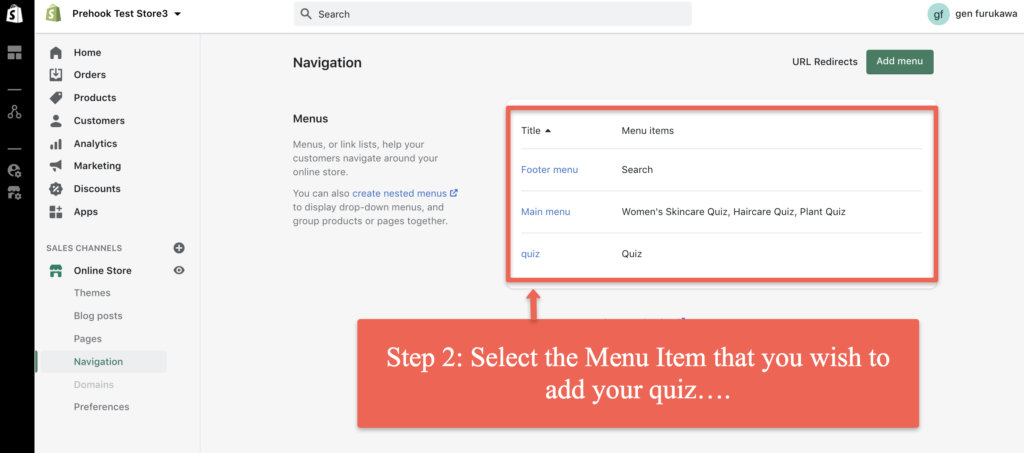
Or you can create a new menu item:
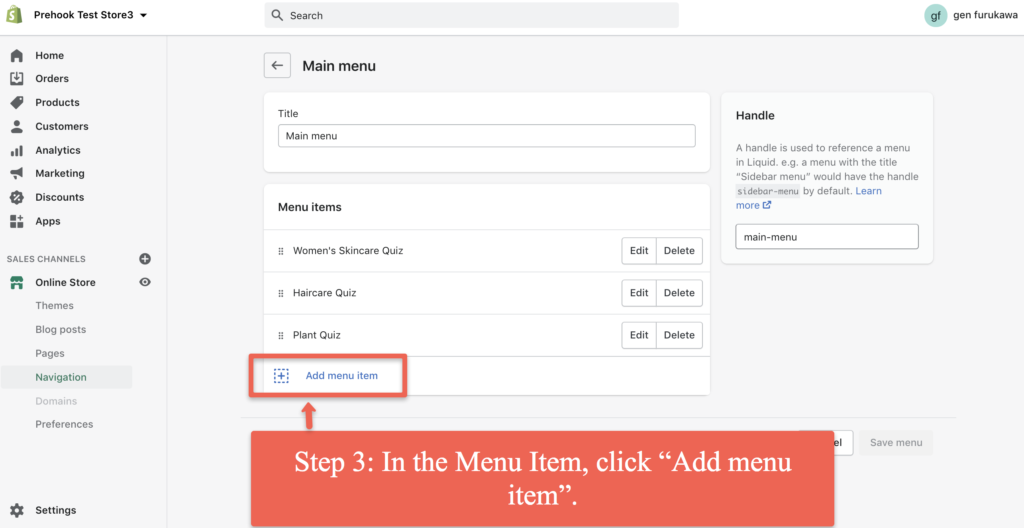
Paste your embed code for “Link” here. It is important to note that Shopify will provide a code the Link. You will need to click on this, as noted in the image here:
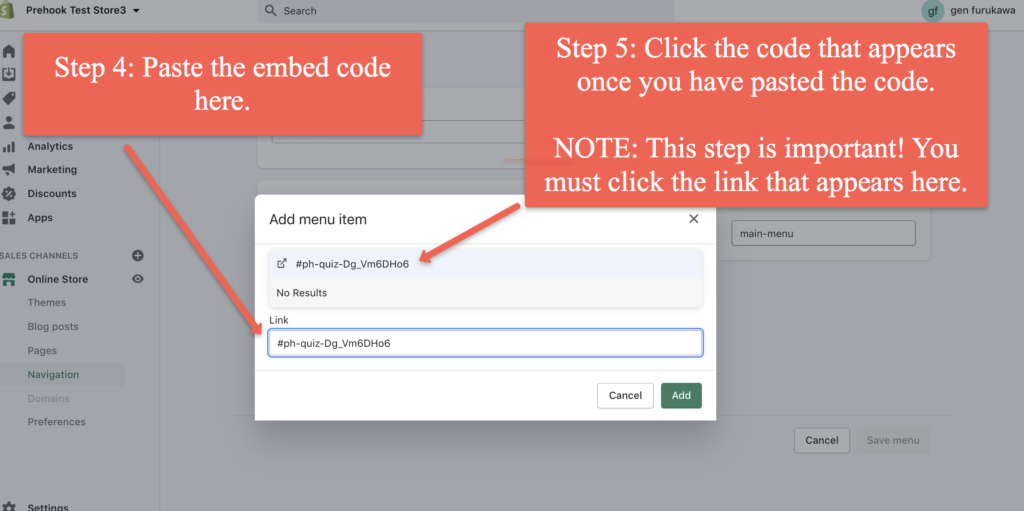
Now you can proceed to publish your quiz (if you have not published it before), or Update your quiz if it is already published:
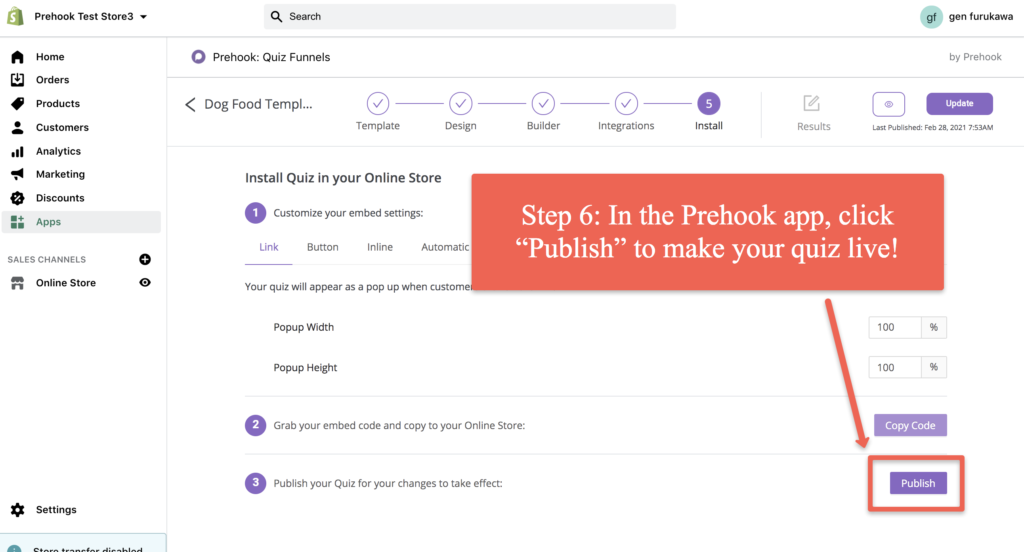
How To Install Your Quiz as a Button
Copy the embed code for the Button. You can customize the appearance of the button at this stage as well:
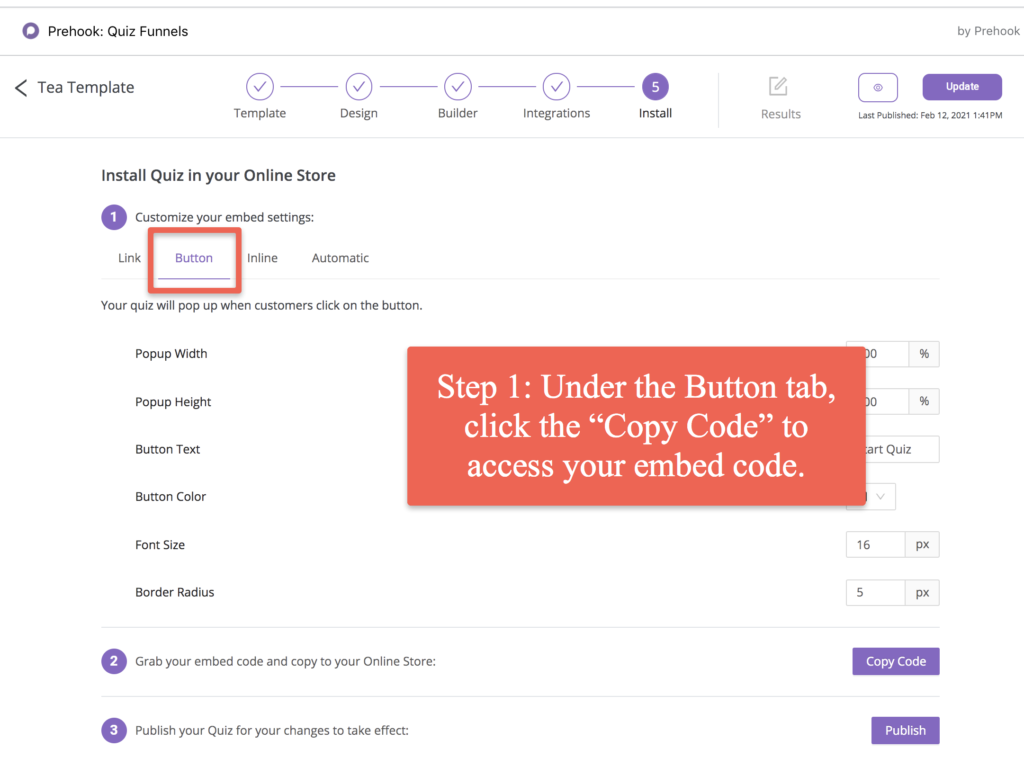
In your Shopify merchant dashboard, go to the Page or Blog Post where you want to add your quiz:
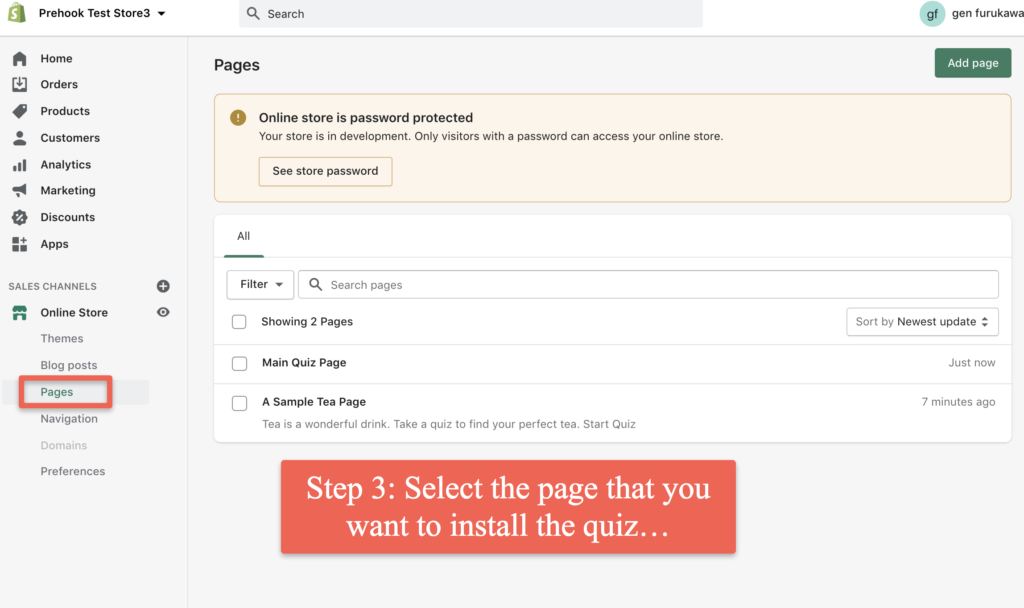
Click on the HTML editor:
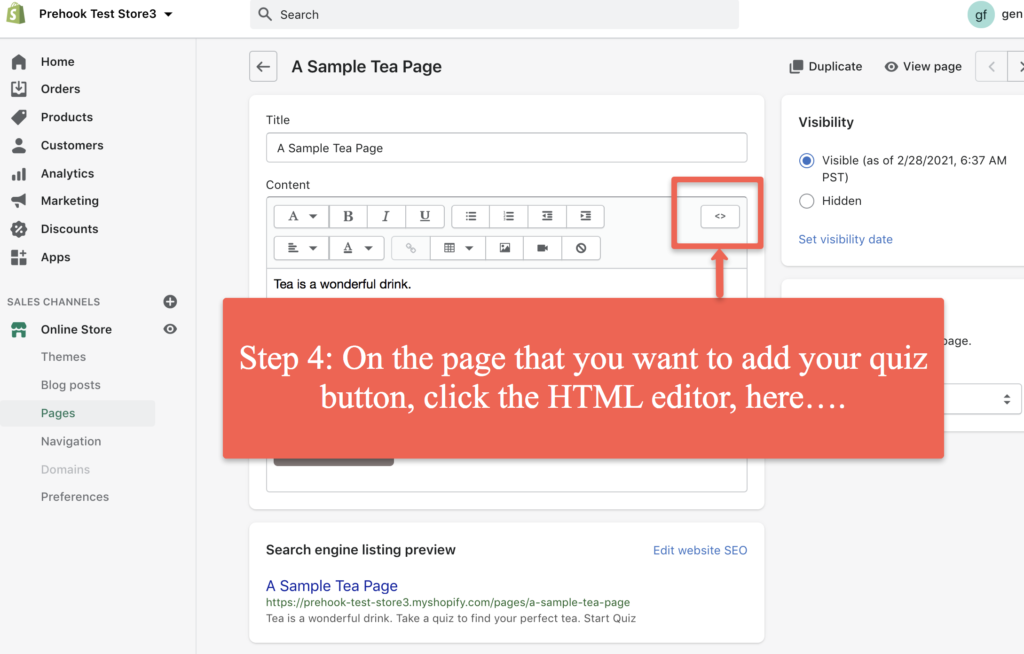
Once in the HTML Editor, you can paste the embed code for your quiz:
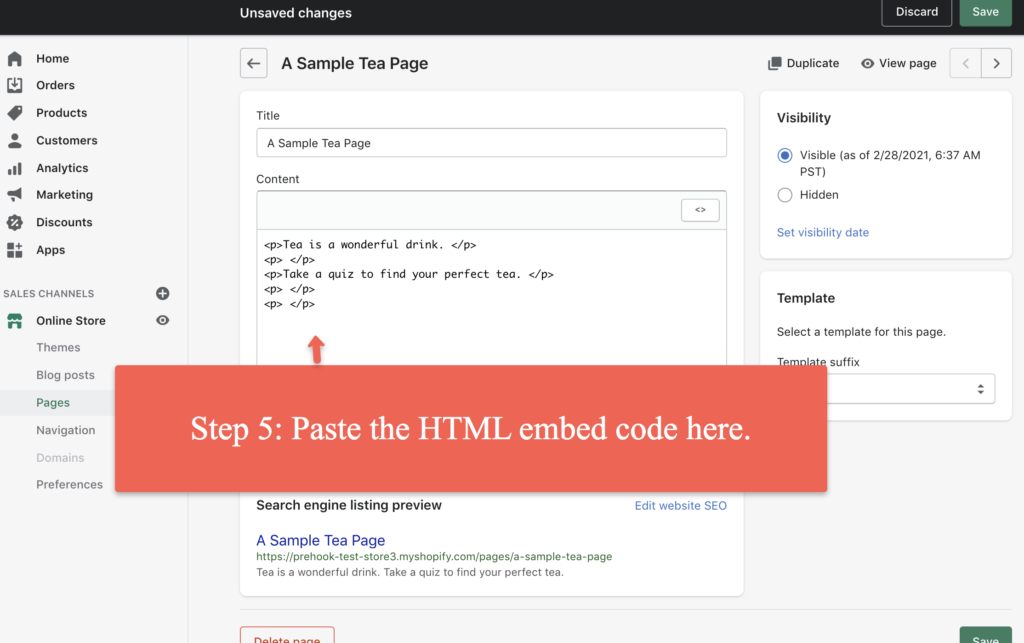
You can continue to Publish your quiz (if has not been published yet) or Update (if it is already published). Your quiz will now appear as a button on the page where you added the code!
How To Install Your Quiz as an Inline Embedded Quiz
To add your quiz as an emedded quiz on the page, begin by copying the code:
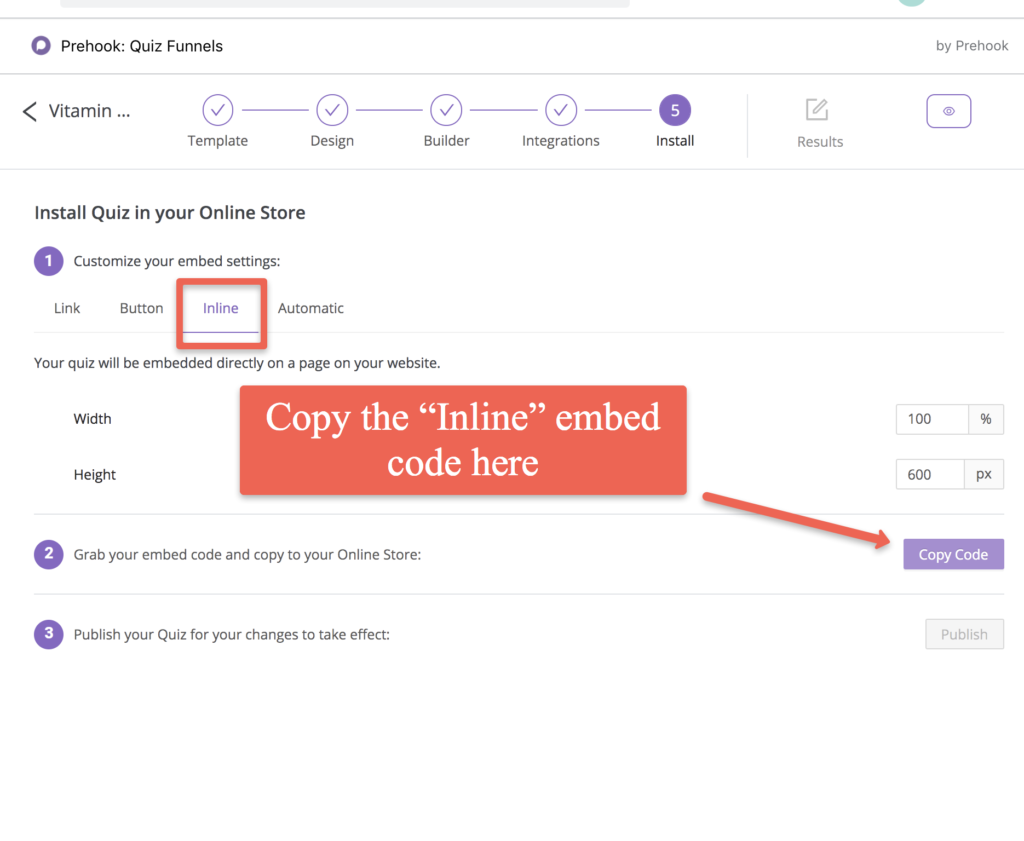
In your Shopify Merchant dashboard, select the Blog Post or Page where you wish to add your quiz:
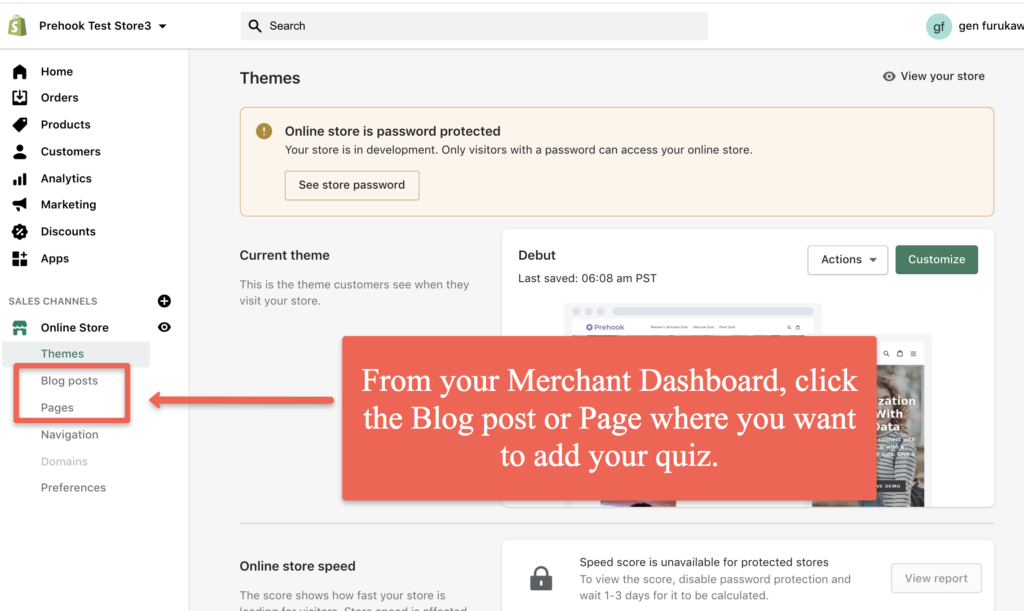
Once on the page where you want to add your quiz, click the HTML editor, like this:
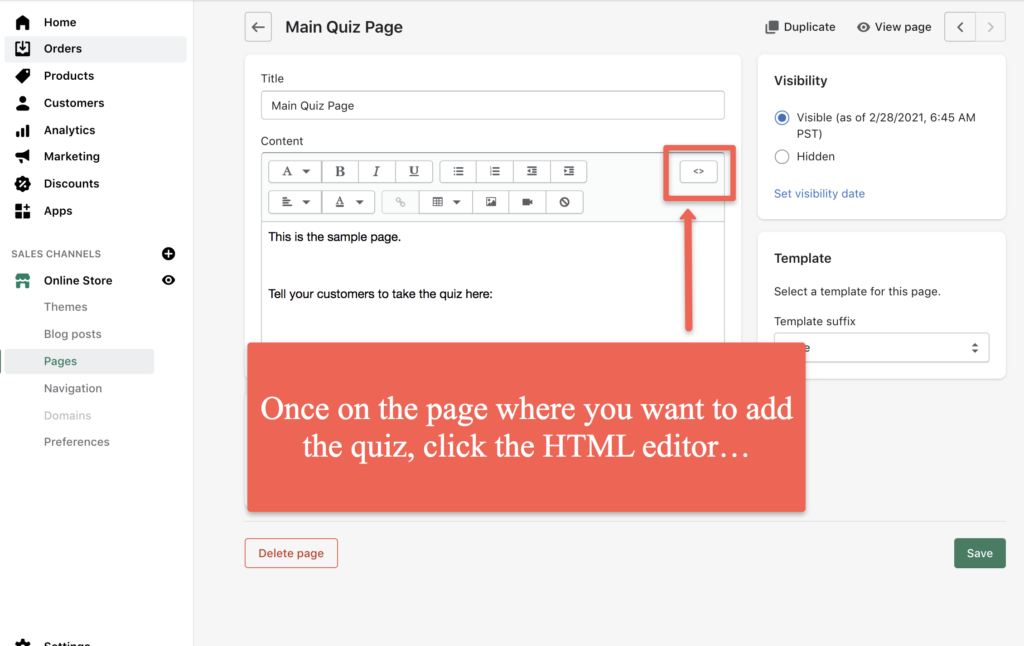
And paste the HTML embed code wherever you wish the quiz to appear:
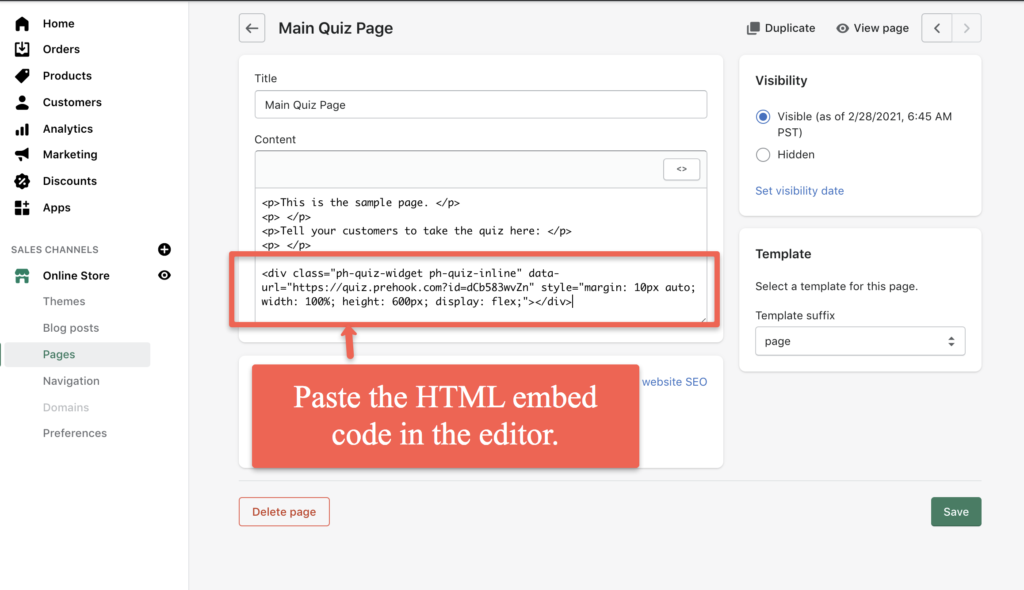
If you have not published your quiz yet, be sure to Publish it in Prehook. If the quiz is already live, then be sure to update it:
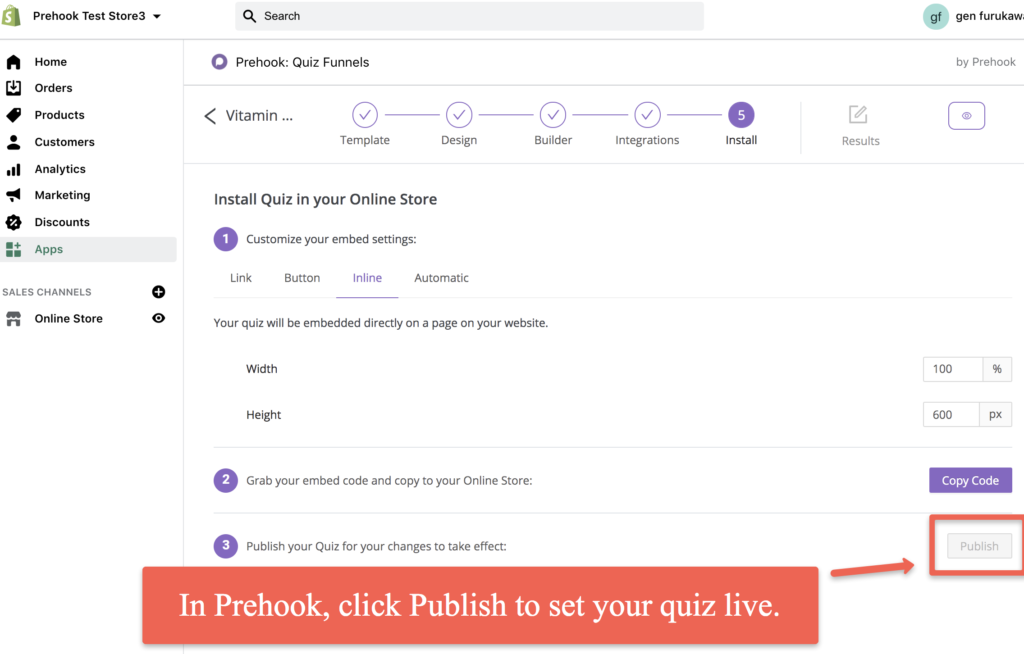
How To Install Your Quiz as an Automatic Pop Up
To add your quiz as an Automatic Pop Up, begin by copying the embed code:
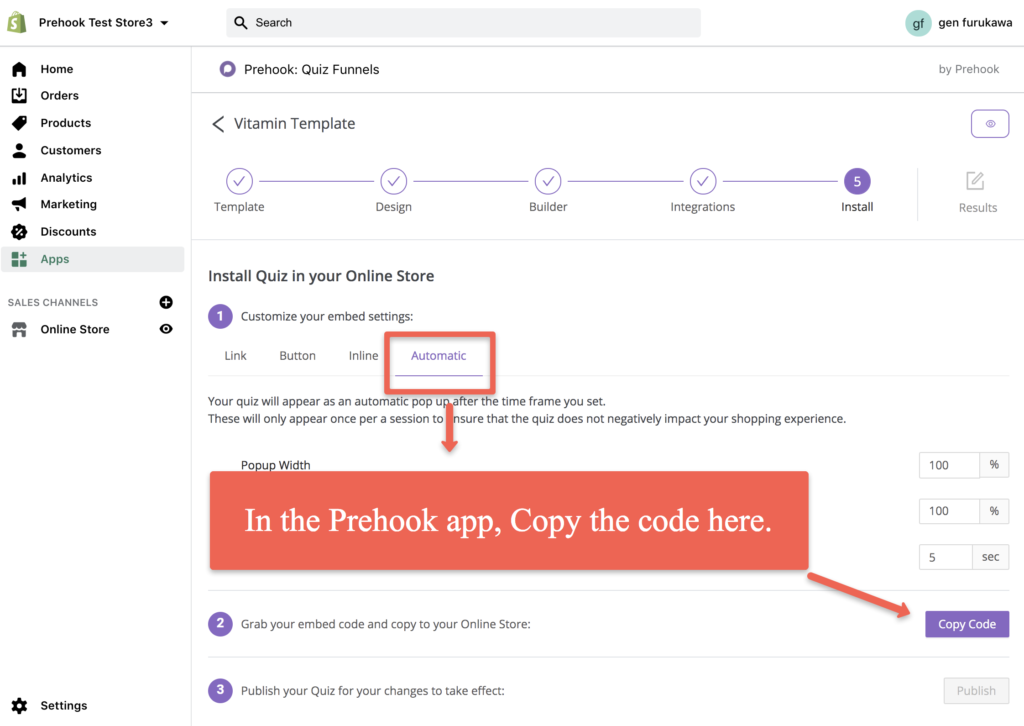
Click the HTML editor on the page where you want to add the quiz:
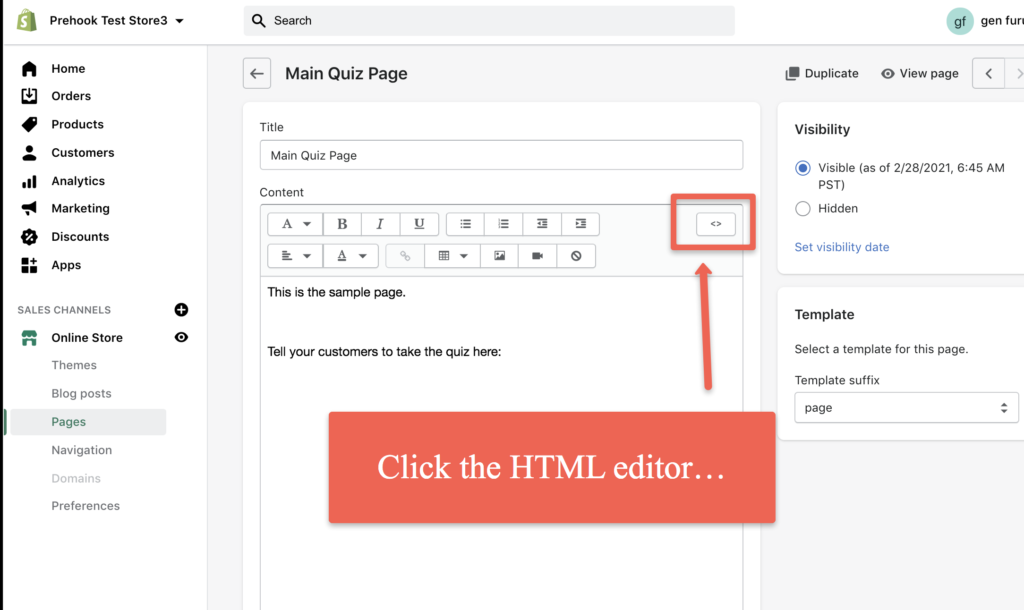
And paste the HTML embed code where you want the quiz to appear:

In the Prehook app, Publish the quiz (if it is not already published) or Update the quiz (if it is already published):