How To Export Quiz Results to A CSV
There is currently not a direct way to export Prehook quiz results into a CSV, but there is a workaround if you have set up your integrations.
You will sign up for a free Klaviyo account, and then from there you can set up the Prehook-Klaviyo integration and export your leads to CSV very easily!
Here are the steps:
1. Sign Up for a Free Klaviyo Account
You can sign up for a free Klaviyo account. You can have up to 250 contacts for free.
2. Create a Segment in Klaviyo
You can create segments in your email service provider. A segment is a dynamic grouping based on a set of conditions, so create a segment around the custom properties that were answered in the quiz.
In addition to the quiz responses that someone gave, you can further segment by what a customer has purchased, how active they have been with previous campaigns, how much they have spent in a lifetime, or any number of parameters.
To create a segment in Klaviyo, go to the Lists & Segments tab, and click “Create List/Segment:
You can now build segments based on the conditions that you define. For example, you can create a segment based on the recommended product that the customer received.
Create a segment, and name the segment.
In the Definition section, you will choose “Properties about someone”, and add the tags or properties from the quiz that you want to target.
This segment will be dynamically updated to include anyone that meets the criteria that you outlined.
You can now build segments based on the conditions that you define. For example, you can create a segment based on the recommended product that the customer received.
This segment will be dynamically updated to include anyone that meets the criteria that you outlined.
3. Go to that Segment in Klaviyo. In Manage Segment > Export Segment to CSV.
4. Select the Properties that you wish to see in your export. Then click “Start Export”.
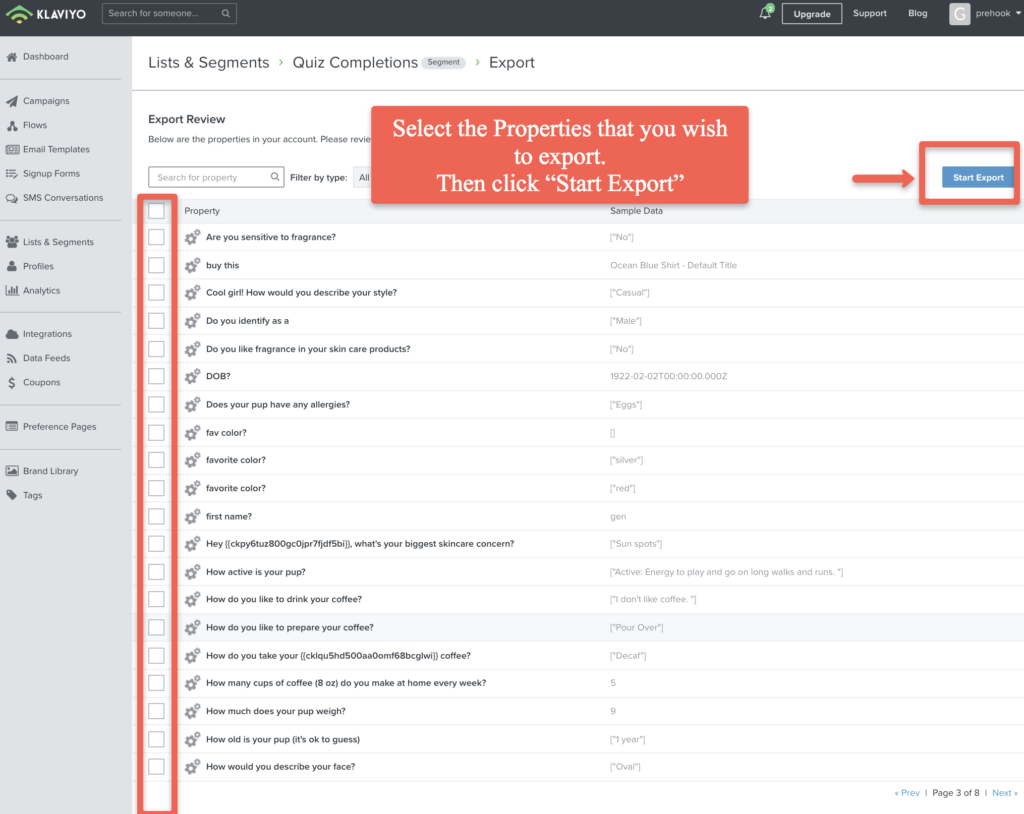
5. You can view and export the segment here:
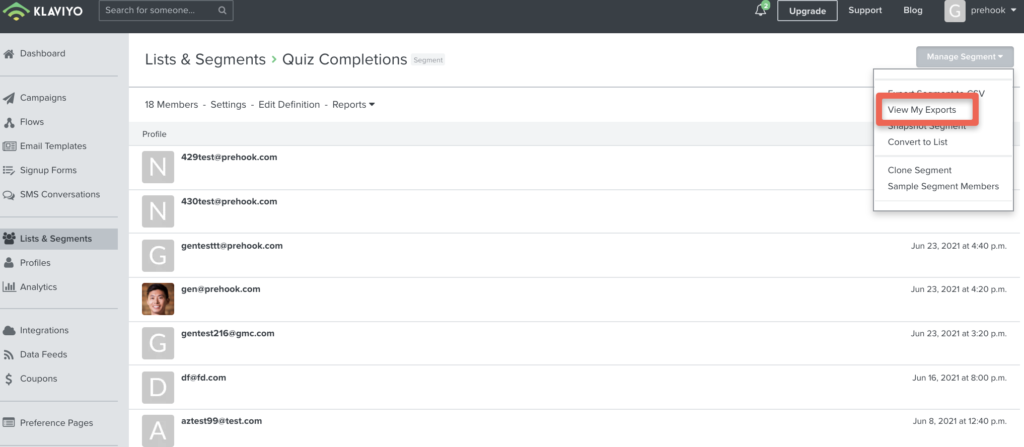
Now you have the raw quiz data in a CSV file to analyze and use as you see fit!
